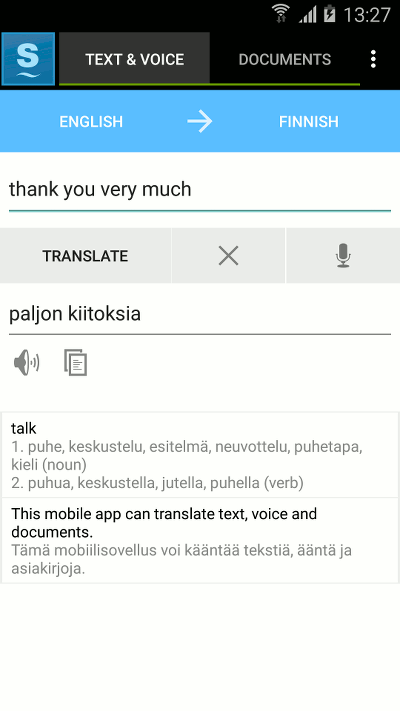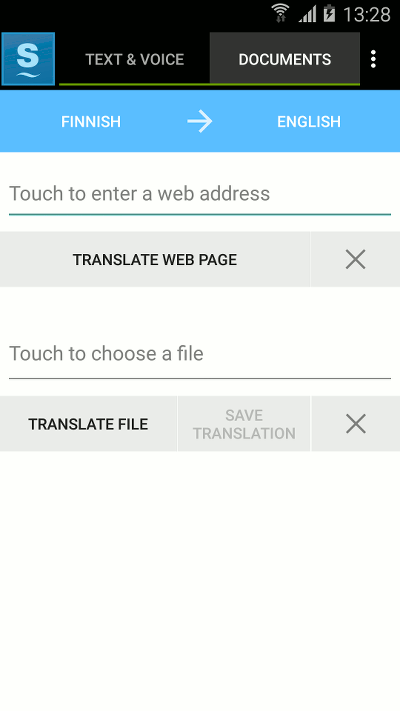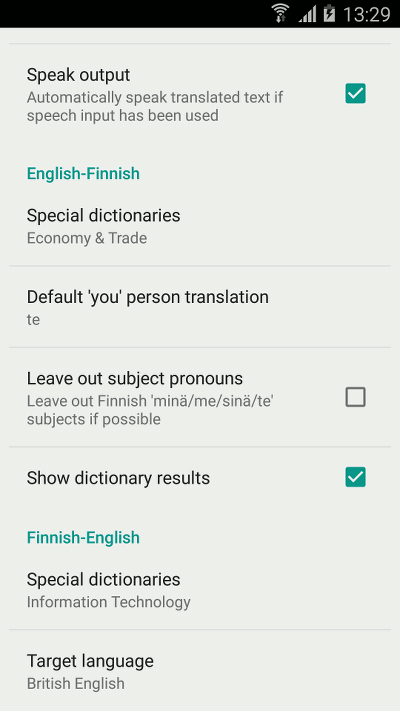Sunda Translator User Guide
(Android application)
Table of Contents
1. Translate text2. Translate by speech
3. Translate documents
4. Settings
5. Support
You need to have a user account in the Sunda translation service in order to use the translator. If you don't have a user account yet, sign up for the translation service here.
1. Translate text
First select the source and target language using the language buttons at the top of the screen. Then type the word or sentence you want to translate and touch Done or Translate (see image).
You can listen to the translation result by touching the Speaker icon ![]() .
.
If you want to translate the clipboard contents, touch the text field for a few seconds and select 'Paste'.
To copy the translation result to the clipboard, touch the Copy icon ![]() .
.
To clear the text fields, touch the Clear icon ![]() .
.
2. Translate by speech
You can translate words and sentences also by speaking them to the translator application.
First select the source and target language. Then touch the microphone icon ![]() .
When the "Speak now" prompt appears, say what you want to translate. The translation result is spoken automatically.
.
When the "Speak now" prompt appears, say what you want to translate. The translation result is spoken automatically.
3. Translate documents
To translate documents or web pages, select the Documents tab at the top of the screen (see image).
If you want to translate a web page, first type the web address (URL) of the page and then touch the Translate web page button. The translated page is opened to the web browser.
To translate a document file on your device, first select the file and then touch the Translate file button. The translated file is automatically opened to an external viewer application if possible. If you want to save the translated file on your device, touch the Save translation button.
The following document formats are supported:
plain text, RTF, Word, PowerPoint, Excel, OpenDocument, HTML, PDF
4. Settings
You can change the translator settings by touching the Menu button at the upper-right corner of the screen and choosing Settings. For example, you can select which special-field dictionaries are used in English-Finnish-English translations (see image).
To change the login settings, touch the Menu button and select Log in.
5. Support
For support please contact support@sunda.fi or www.sunda.fi/en/support
Copyright © 2017 Sunda Systems Oy