Version 3.0
Table of ContentsThe Dictionary Editor allows you to create and edit your own user dictionaries in order to customize the translator. The main window of the Dictionary Editor is shown in Figure 1 below.
Use the Dictionary pulldown to choose which user dictionary is active in the editor. The Language pulldown defines the language pair whose dictionaries are shown in the Dictionary pulldown. To use the selected dictionary in translations, check the "Use dictionary" checkbox.
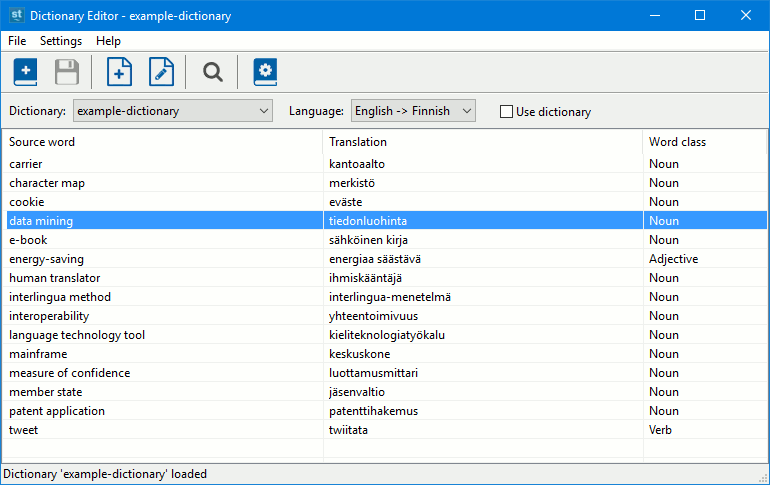
To create a new dictionary, click the Create Dictionary button ![]() .
Then enter the dictionary name, language pair and type. The dictionary type can be one of the following:
.
Then enter the dictionary name, language pair and type. The dictionary type can be one of the following:
You can add a new word to the selected dictionary by clicking the Add Word button
![]() . Alternatively, click the dictionary table with the right mouse button and
choose Add word.
. Alternatively, click the dictionary table with the right mouse button and
choose Add word.
To edit an existing word, double-click the word on the dictionary table to open the Edit Word dialog. Alternatively, you can first select the word
and then click the Edit Word button ![]() .
To remove a word, click it with the right mouse button and choose Delete word.
.
To remove a word, click it with the right mouse button and choose Delete word.
If you are using the service version of the translator, changes made to a dictionary are saved to the translator only after you click the Save Changes button
![]() (or Ctrl+S).
(or Ctrl+S).
You can search words in the dictionary by clicking the Find button ![]() (or Ctrl+F).
(or Ctrl+F).
In the Edit Word dialog (Fig. 2) you can set a new translation for the given source word. In English-Finnish dictionaries you can also define linguistic attributes such as word class, semantic class and inflection. Choosing correct linguistic attributes helps the translator to make fluent translations. Click the "Show additional attributes" button to see all linguistic attributes available for editing. In Finnish-English dictionaries the word class is always noun.
More info about the linguistic attributes can be found at: www.sunda.fi/en/guide/linguistic-attributes.html
Enter the source word and its translation in base form without infections, articles or prepositions. In English-Finnish dictionaries the source word can be a fixed phrase (like "mobile phone" ⇒ "matkapuhelin"). However, in Finnish-English dictionaries the source word can consist of only a single Finnish word. In addition, only words that the translator recognizes as Finnish can be added to Finnish-English dictionaries.
If the dictionary type is "Phrases", use the Edit Phrase window to set a new translation for a phrase or full sentence. You can use "wildcard" markings @Noun or @Adj in place of a single word in the phrase (English-to-Finnish only). @Noun means that any noun is accepted (e.g. "This is a @Noun" ⇒ "Tämä on @Noun"). @Adj means that any adjective is accepted.
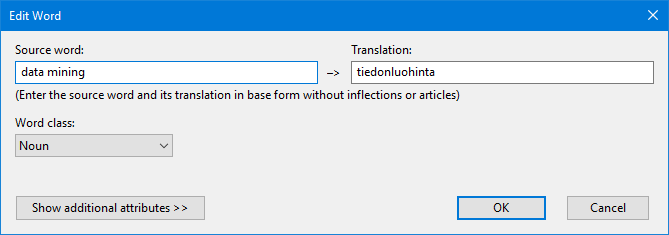
Select File->Export Dictionary from the top menu to export the selected user dictionary to an external file. This allows you to share the dictionary with other users or to edit it in an external editor like MS Excel. You can export dictionaries into Excel, CSV, XML and TMX file formats.
To import a dictionary file, select File->Import Dictionary. For example, if you have a term list stored in an Excel file or a translation memory in a TMX file, you can import them into the translator.
An example user dictionary file (in Excel format) is located at: www.sunda.fi/en/guide/example-dictionary.xlsx
Click the Properties button ![]() in the dictionary editor to open a dialog window (Fig. 3) for modifying the description text and the name of the selected dictionary.
in the dictionary editor to open a dialog window (Fig. 3) for modifying the description text and the name of the selected dictionary.
If you have an enterprise license for the translator, you can share the dictionary with other users in your organization by selecting "Share the dictionary with your group" in the Properties dialog.
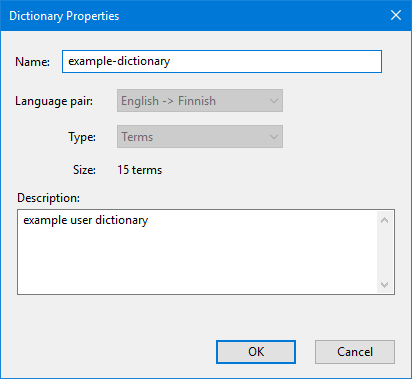
For support please contact support@sunda.fi or visit www.sunda.fi/en/support
Copyright © 2019 Sunda Systems Oy